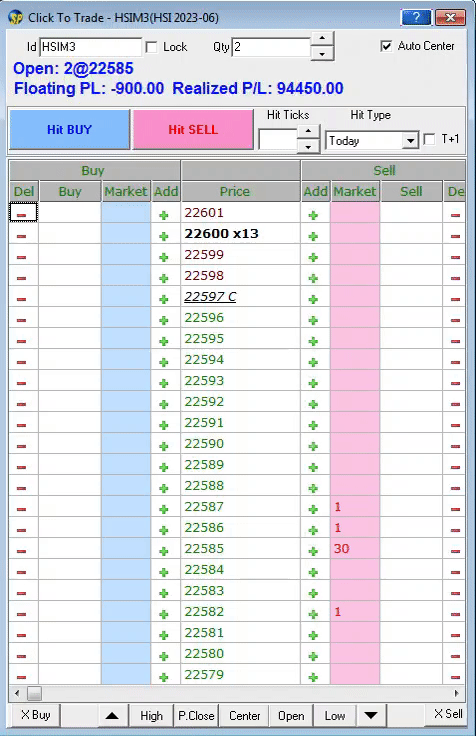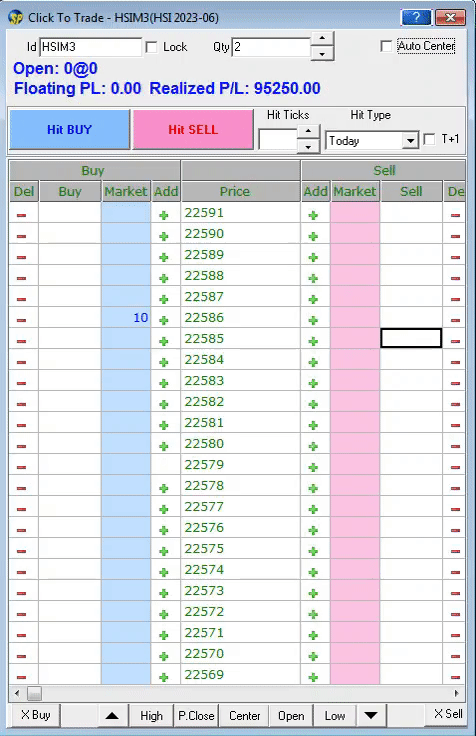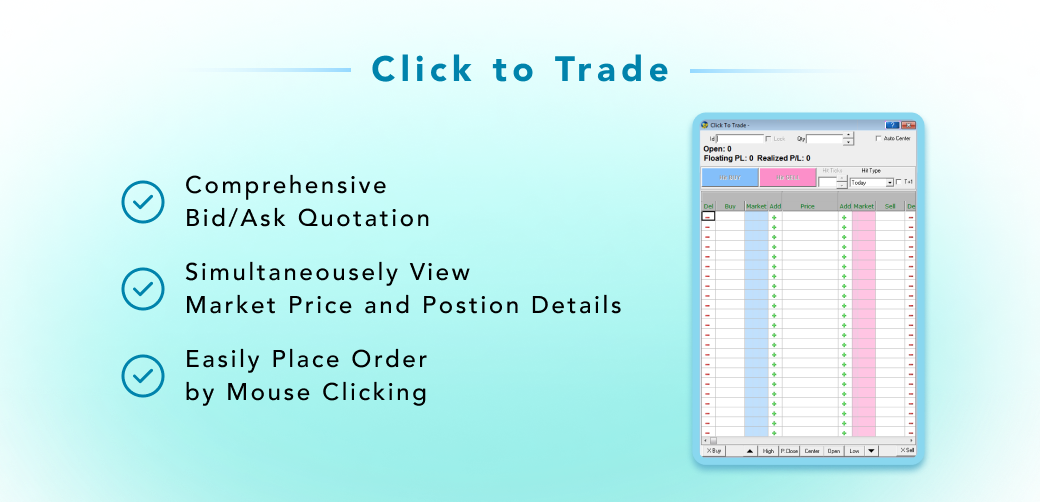
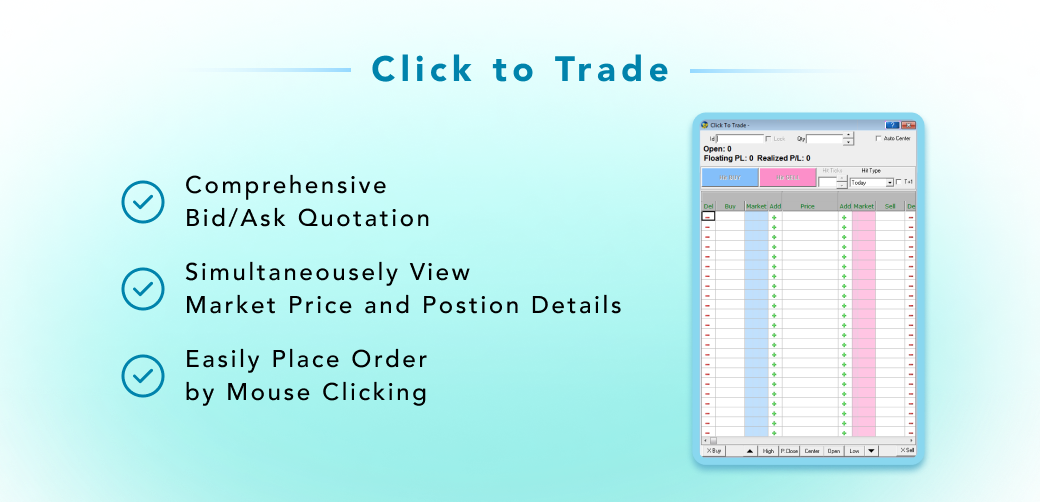
Through this function users can easily place order by mouse clicking, and view prices and position details at the same time. This function can be found under the "Orders" manual.
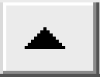

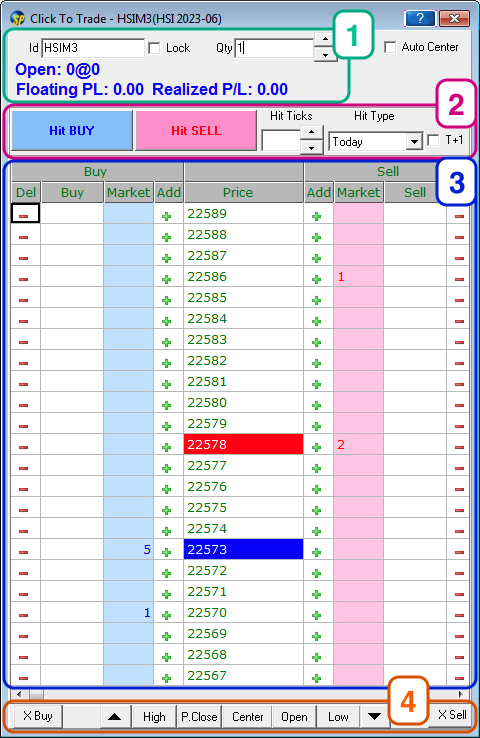
Select the product from the market price window or directly entry in the "ID" box.Click "Lock" can lock to this product only.Press "Enter" and the product with price depth will be shown.
Enter the order quantity in the "Qty" box, and can change by the up/down button
Click the " + " button beside the selected price to add order
The order qty will then be displayed beside the price on the row of buy column/sell column.
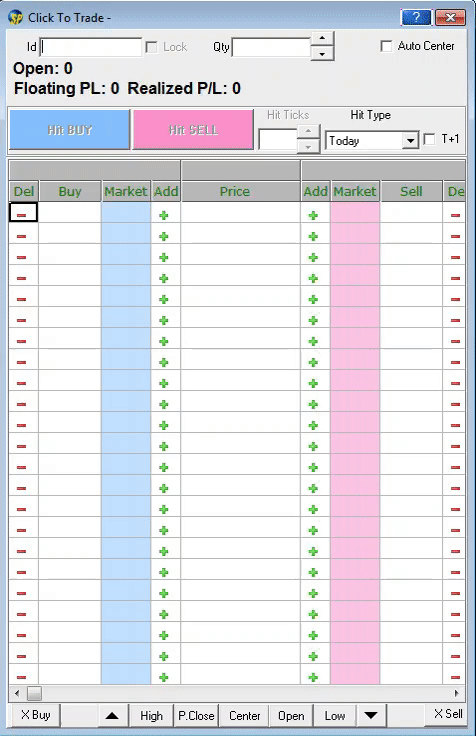
Press on the qty box of the order that will change price
Then move the mouse up or down to the price that wants to change to
Other order types(e.g. OCO, Bull bear) that are placed on other order windows can also be viewed, as shown with the bracket(refer to the pic).These orders are for reference only and cannot be modified.