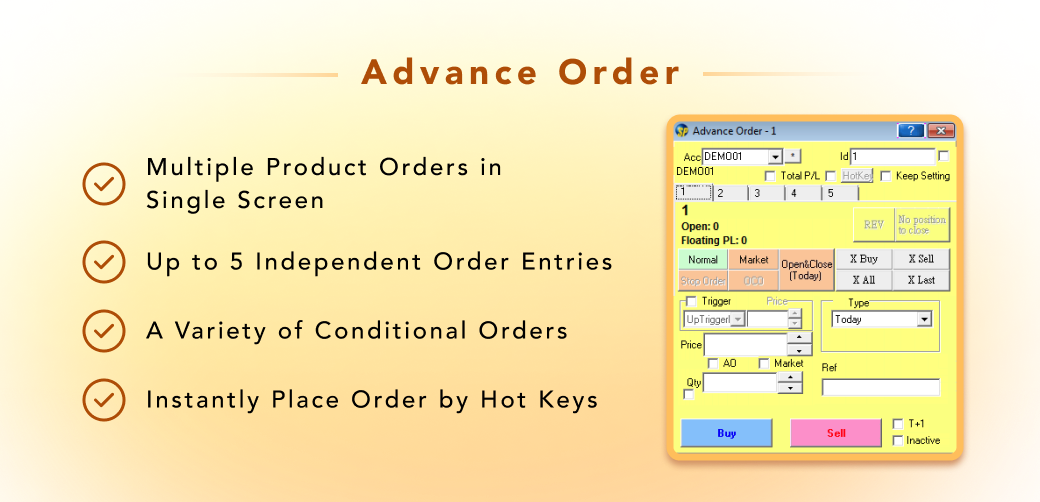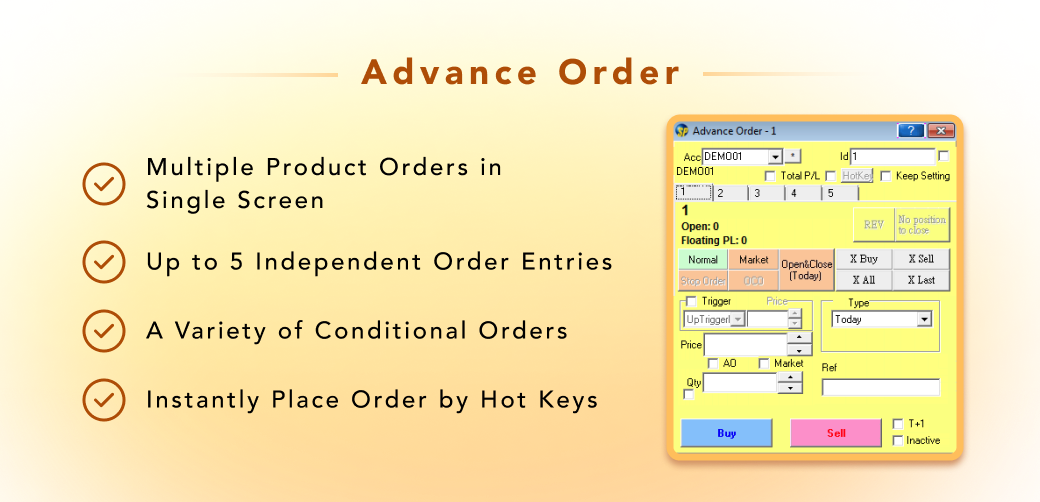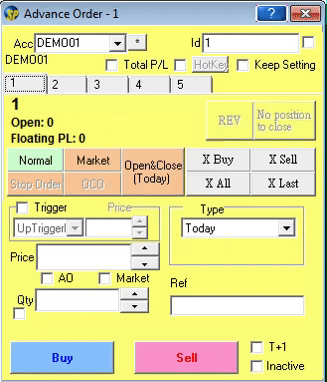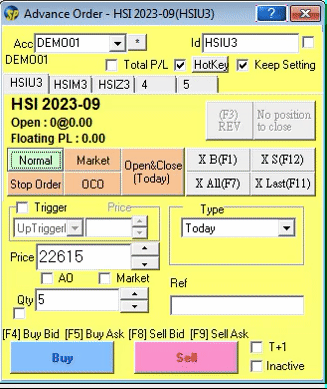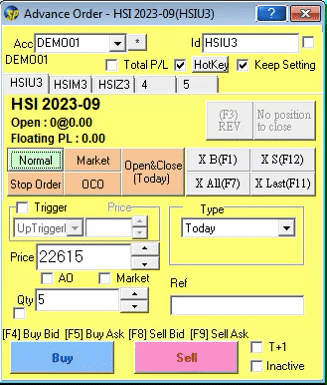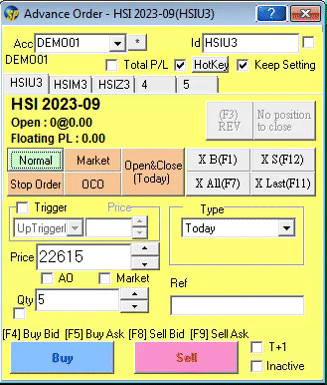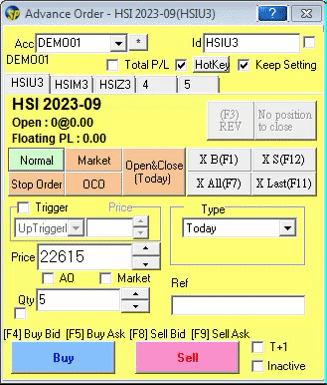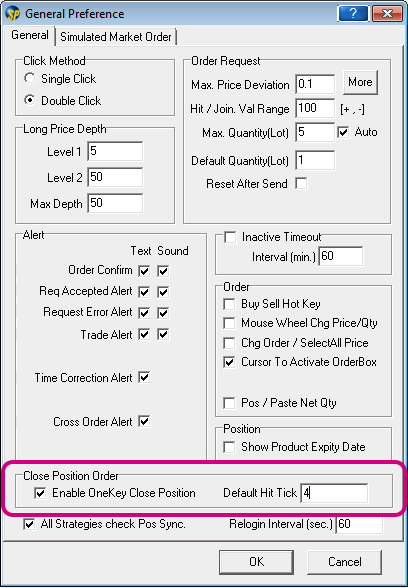Acc:
User's account number
Id:
Product Id
No Position To Close/Close:
No position to Close: No existing contracts to be close; Close: Stop holding position and sale
XBuy:
Cancel all "Buy" Orders of a product
XSell:
Cancel all "Sell" Orders of a product
XAll:
Cancel all orders of a product
XLast:
Cancel the last order of a product
Price:
Order price
AO:
An auction order. An order that does not have a price limit assigned. An auction order is ready to be matched at the Calculated Opening Price (COP) during the Pre-market Opening Period. At the end of the Pre-market Opening Period all unmatched auction orders will be converted to either limits orders or inactive orders.
Market:
Place order to hit market price.Applicable to certain foreign exchanges only,i.e.not applicable to HKEx.Details please contact the brokerage house.
Qty:
Order quantity
Ref:
Free text information. Client information or any other free text information can be entered.
Inactive:
An inactive order. It is not a tradable order unless user activates the order, place to the market.
T+1:
Support HKEx night session trading(only show after sptrader r8.46 version)