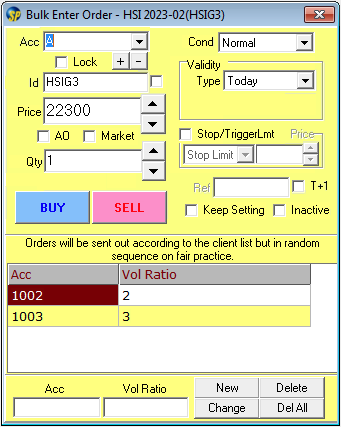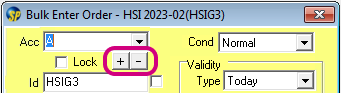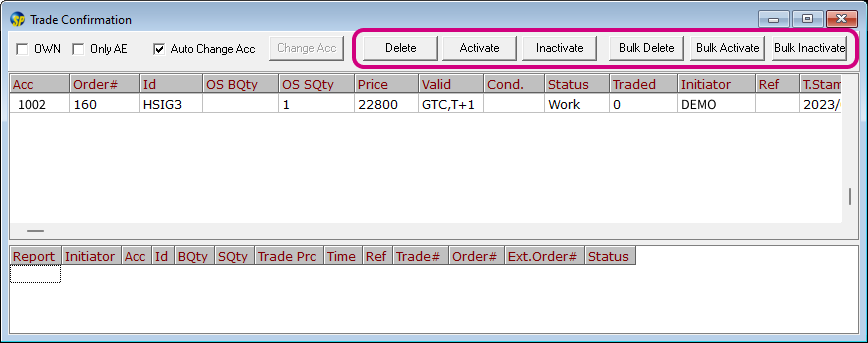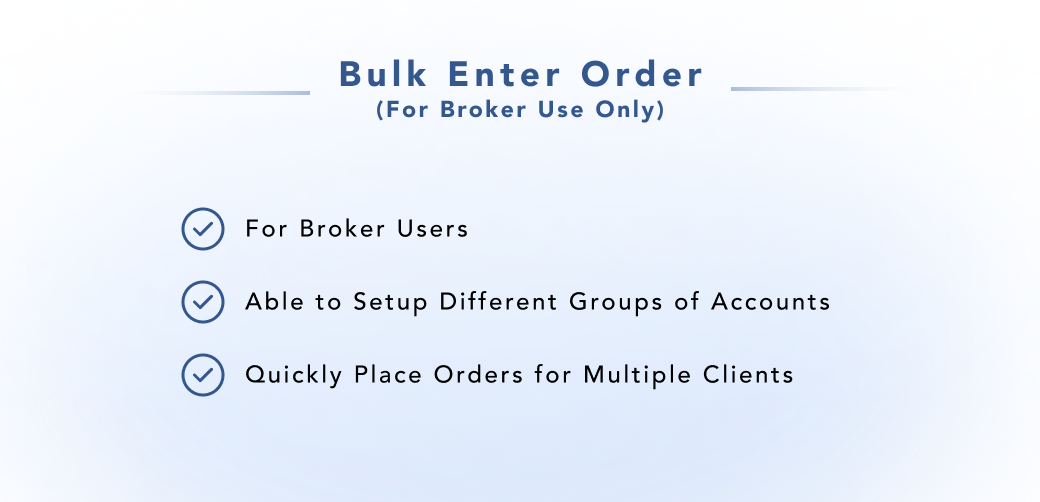
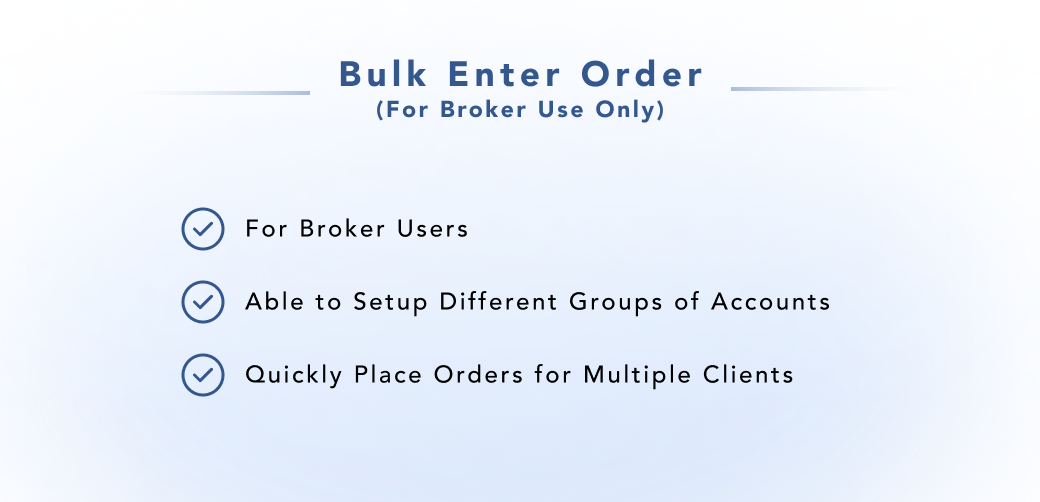
You can create different Groups, and each Group will have its own Account List.
Based on the Accounts and the Volume Ratio defined in the Account List of each particular group, the orders can be sent out in bulk to save your time.
To create a new group, input the new group name in the 'Group' field and then press ' + ' .
To delete an existing group, select the group you want to delete and then press ' - '
After selecting the group, you can edit the Account List in this group.
Add Account in the Account List
Input the account and the volume ratio, and then press the 'New' button.
Delete Account in the Account List
Select the account in the Account List, and then press the 'Delete' button.