Click To Trade
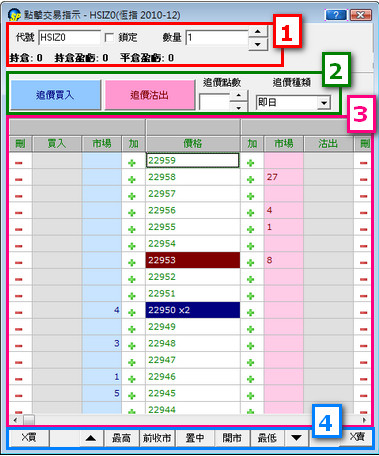
| (1) Enter Order Setting | The order can enter or select by clicking at quantity or market code, and then display position detail by product value. |
| (2) Hit Setting | Hit price functions are used to get market price quickly. Client can trade on affirmative action. |
| (3) Single-click Market Price Order | A depth of market price screen with single-click make intelligent trading or amending for moving price. |
| (4) Function Key | Include market price(center), previous closing price, opening price, day high/low price, delete all nothing done orders in inclusive design. |
| X Buy | Delete all nothing done orders to buy |
 | Scroll up the price list |
| High | H Day high price shows in the middle of price list, and price column displays ”H” remark. For example 20500 H |
| Pre Close | Previous closing price shows in the middle of price list, and price column displays ”C” remark. For example 20500 C [/tr] |
| Center | A show of price list screen bases on market price level. Red color is to sell on the market price level. Blue color is to buy on the market price level. (price x quantity is to done trade volume) |
| Open | O Opening price shows in the middle of price list, and price column displays ”O” remark. For example 20500 O |
| Low | L Day low price shows in the middle of price list, and price column displays ”L” remark. For example 20500 L |
 | Scroll down the price list |
| X Sell | Delete all nothing done orders to sell |
New Enter Order
Step 1:
Double click the product code item in the Market Price window or be manually entered product code at Id field press “Enter” in the Click To Trade window, and then shows this product in the single-click market price order area.
Step 2:
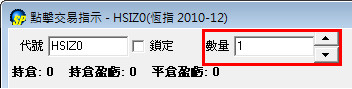
Input or select by clicking in Qty field for quantity.
Step 3:
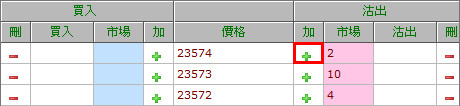
Press icon to add new order this function near the price list.
Step 4:
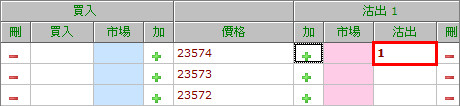
When make a new order, the waiting order will display on the buy / sell column.
Edit Enter Order(This function to modify price ONLY)
Step 1:
Click and press on the box showing the order to be changed.
Step 2:
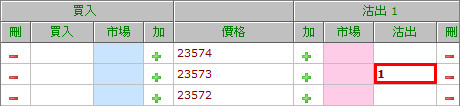
Hold the mouse button and move to the price that the order changes to.
Remark:
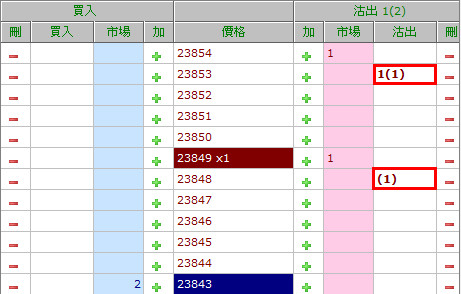
Those enhanced order types orders (e.g. OCO, Bull bear) can also be viewed in the click-to-trade panel (in bracket) for user’s reference only. No modifications can be done.
Delete Enter Order
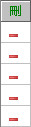
When revoke a new order to press icon in the Click To Trade window, the new order deleted on the buy / sell column.
(If want to delete all pending orders, just click function key of "X Buy" or "X Sell".)